Alarm.com
Video Doorbell
Installation Guide
Use this guide to assist with the installation of your ADC-VDB770 video doorbell.
In the Box
- ADC-VDB770 Video Doorbell
- ADC-VDB770 backplate with wire extenders
- Removal tool (for removing the Video Doorbell from the backplate after installation)
- Angled mounting brackets (2)
- Mounting wall screws (2)
- Mounting wall anchors (2)
- Wire connectors (4)
- Power module (must be installed on all supported chime types)
- Power module adhesive
- Installation guide
- Reference card

Pre-Installation Checklist
- ADC-VDB770 and included accessories
- Wire crimping tool
- Wi-Fi connection to broadband (Cable, DSL, or Fiber Optic) internet
- A computer, tablet, or smartphone with Wi-Fi is required if the router does not have the Wi-Fi Protected Setup (WPS) feature
- Verify that your transformer meets the minimum voltage of 16 VAC and minimum power of 10 VA; specifications are often written directly on the transformer
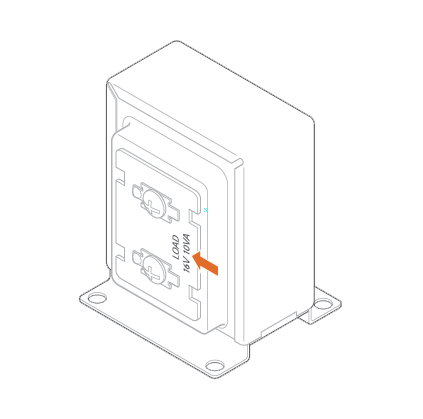
Installation
Install the power module
- Verify that the electricity is turned off at the transformer before installing the power module. Locate your chime box and remove the cover.
- Note the existing wire connections (e.g., the wires may be connected to the Front or Rear doorbell terminal); you will want to connect to the same doorbell terminal in the next step. Loosen the screws on the chime associated with the transformer and doorbell. Set the wires aside.
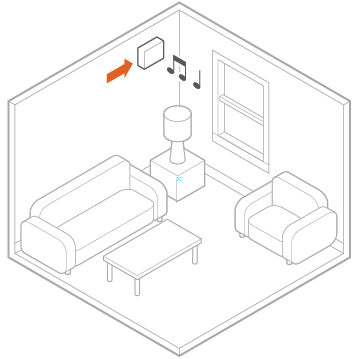
- Take the power module and hook the curved white wires onto the screw terminals (it does not matter which white wire goes to the transformer terminal and which goes to the doorbell terminal). Tighten the screws.
- Using a crimp tool and the wire connectors provided, connect the wires that were set aside to the straight gray wires of the power module.
- Afix the power module to the side of the chime using the included adhesive. Replace the chime cover.
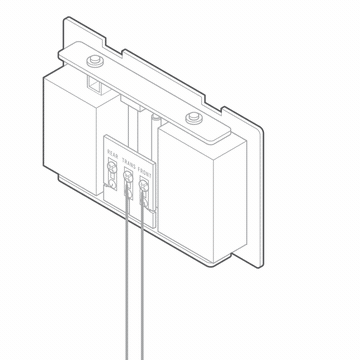
Note: The power module is used to prevent the chime from buzzing or humming and to ensure that sufficient power is provided to the Alarm.com Video Doorbell.
Install the Video Doorbell
Install the power module
- Remove the existing doorbell from the wall and disconnect the wires. Secure the wires so that they can be connected in a later step.
- Thread the wire extenders through the backplate. Remove the wire caps.
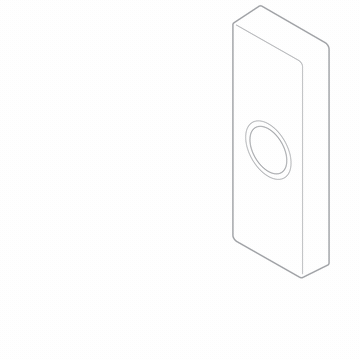
- At the installation location, an angled mounting bracket can be used to modify the field of view. If desired, choose a mounting bracket type best suited for your installation setup. Installation scenarios corresponding to no mounting bracket and the two include angles are provided below to guide your decision.
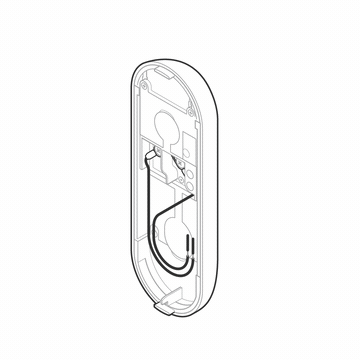
- If using a mounting bracket, attach the mounting bracket to the backplate (by aligning the pegs on the mounting bracket with the holes on the backplate) and thread the wire extenders through the hole.
- Using a crimp tool and the wire connectors provided, crimp the two wires coming from the backplate to the existing wires. The wires are interchangeable.
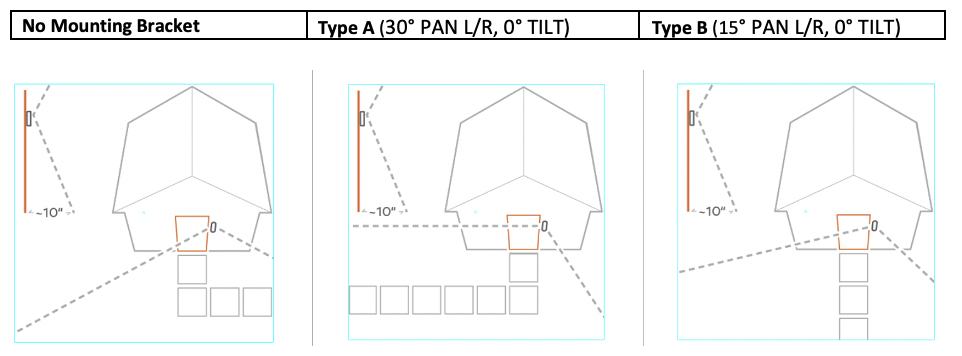
- Install the backplate (and mounting bracket, if used) using the included wall screws (and anchors, if needed for the mounting surface).
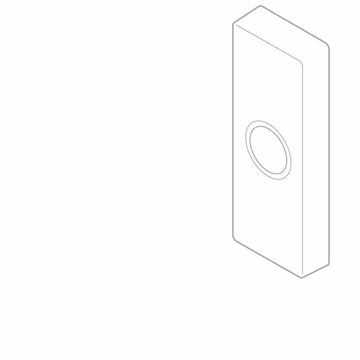
- Attach the doorbell to the backplate by aligning and pushing together until it clicks into place and the connection is well sealed.
- Turn the electricity back on. Check that the doorbell camera’s light is flashing white after the boot process is complete.
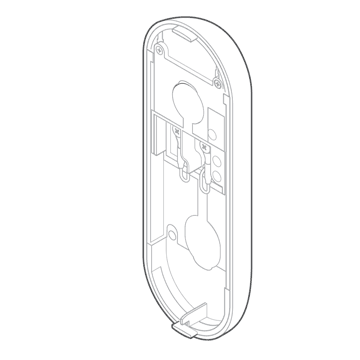
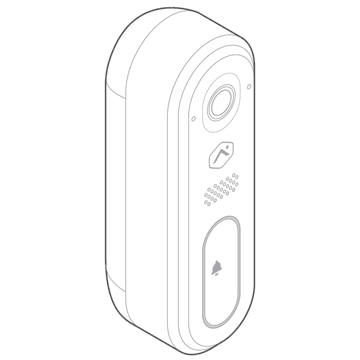
Note: If the LED is solid red after booting, press and hold the button until the light begins alternating green and red (~75s).
Connect the Video Doorbell to the network
AP Mode (recommended)
- The camera is in Access Point (AP) mode when the button LED is blinking white. If necessary, access AP mode by holding down the doorbell button for 45-50s and release when the LED turns to blinking white.
- Using a Wi-Fi-capable device (e.g., smartphone or computer), find and connect to the camera’s network; the SSID should have the format ADC-VDB770 (XX:YY:ZZ) where XX:YY:ZZ is the last 6 characters of the MAC address, which is printed on the included reference card.
- On the same device, open a web browser and enter http://vdb770install in the web address field. Follow the on-screen instructions to add the ADC-VDB770 to the Wi-Fi network. Verify the LED turns solid green, indicating the connection is complete.
WPS Mode (alternate)
Use WPS mode if you have easy access to the Wi-Fi router and the router has the WPS feature enabled. Note that some Internet Service Providers disable the WPS feature on customer routers. AP mode is the most reliable method for installing this device.
- After the boot process is complete (the camera’s LED will be blinking white), hold down the doorbell button for 30-35s and release when the LED begins to blink blue.
- Activate WPS Mode on the router. The doorbell will begin to connect to the Wi-Fi network. Verify the LED turns to solid green, indicating the connection is complete.
Enroll the Video Doorbell to the account
- Add the device to the account by selecting the account in MobileTech, by using the customer Mobile App, or by using a web browser and entering the following web address: www.alarm.com/addcamera.
- Select the Video Doorbell from the video device list or enter in its MAC address to begin adding the device. The device’s MAC address is located on the included reference card.
- Follow the on-screen instructions to finish adding the device.
Button Behavior
Button light guide
| LED pattern | Description |
|---|---|
Off |
Power off |
Blinking yellow |
Camera power cycling |
Solid red |
No local or Internet connection |
Blinking red |
Power on, camera booting |
Alternating red & green |
Camera resetting to factory default |
Solid green |
Connected to Alarm.com |
Blinking green |
Local network connection |
Blinking blue |
WPS mode |
Blinking white |
Wi-Fi Access Point mode |
Button functions
| Button push duration | LED pattern | On button release |
|---|---|---|
| 0-30s | No change (current state) | None |
| 30-45s | Blinking Blue | Enter WPS Mode |
| 45-60s | Blinking White | Enter AP Mode |
| 60-75s | Blinking Yellow | Power Cycle |
| >75s | Green/Red Alternating | Factory Reset |
Note: If the indoor chime is enabled for the device, holding down the button will trigger a single indoor chime immediately after being pressed. If desired, the indoor chime can be disabled through the Customer Website before pressing the button to initiate one of the above modes.
Troubleshooting
- If there are issues connecting the Video Doorbell to the account, power cycle the camera by holding down the doorbell button until the LED starts blinking yellow (~60-75s) and then releasing the button. After the device reboots, try connecting again.
- If issues persist, factory reset the Video Doorbell by pressing and holding the doorbell button until the LED starts blinking red and green (~75s). The device will reboot with factory defaults.
Important: If the device was previously installed to an Alarm.com account, it will need to be deleted before it can be installed again.
FCC Statement
This equipment has been tested and found to comply with the limits for a Class B digital device, pursuant to Part 15 of the FCC rules. These limits are designed to provide reasonable protection against harmful interference in a residential installation. This equipment generates, uses, and can radiate radio frequency energy and, if not installed and used in accordance with the instructions, may cause harmful interference to radio communications. However, there is no guarantee that interference will not occur in a particular installation. If this equipment does cause harmful interference to radio or television reception, which can be determined by turning the equipment off and on, the user is encouraged to try to correct the interference by one or more of the following measures:
- Reorient or relocate the receiving antenna
- Increase the separation between the equipment and receiver
- Connect the equipment into an outlet on a circuit different from that to which the receiver is connected
- Consult the dealer or an experienced radio/TV technician for help
FCC Caution: Any changes or modifications not expressly approved by the party responsible for compliance could void the user’s authority to operate this equipment. This device complies with Part 15 of the FCC Rules. Operation is subject to the following two conditions:
- This device may not cause harmful interference, and
- This device must accept any interference received, including interference that may cause undesired operation
This device and its antenna(s) must not be co-located or operating in conjunction with any other antenna or transmitter. For product available in the USA/Canada market, only channel 1-11 can be operated. Selection of other channels is not possible.
FCC Radiation Exposure Statement: This equipment complies with FCC radiation exposure limits set forth for an uncontrolled environment. This equipment should be installed and operated with minimum distance 20cm between the radiator & your body.


