Alarm.com
Video Doorbell
Installation Guide
Use this guide to assist with the installation of your ADC-VDB780B Wireless Video Doorbell.
In the Box
- ADC-VDB780B Wireless Video Doorbell
- ADC-VDB780B mounting plate
- 10º tilt wedge
- Battery pack
- Charging cable
- Mounting screws (2)
- Mounting anchors (2)
- Wedge screws (4)
- Quick start guide


If you have not installed the Alarm.com Smart Chime yet, please follow the instructions here. This must be completed before you can proceed with the installation of your doorbell.
If you have not installed the Alarm.com Smart Chime yet, please follow the instructions here. This must be completed before you can proceed with the installation of your doorbell.
Pre-Installation Checklist
- ADC-VDB780B and included accessories
- Drill/Screwdriver
- Level
- Pencil
- Wi-Fi connection to broadband (Cable, DSL, or Fiber Optic) internet
- A computer, tablet, or smartphone with Wi-Fi

Installation
Power on the Wireless Video Doorbell
- Remove the Wireless Video Doorbell (VDB780B) from the packaging.
- Separate the battery pack from the VDB780B body.
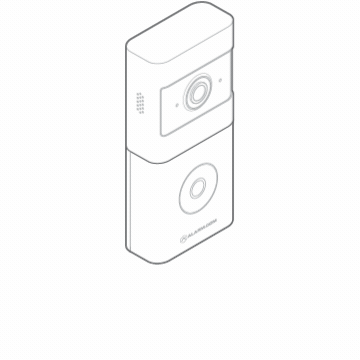
- Activate the battery by plugging in the Micro USB charger to a wall outlet and connecting it to the battery.
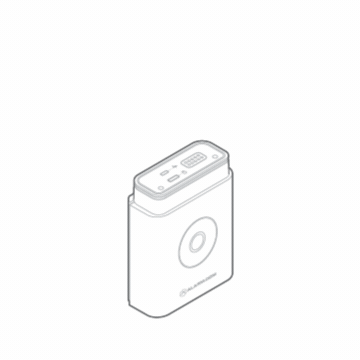
- Check the top of the battery pack for a blue protective film. If present, please remove the film and discard it.
- Press the doorbell button on the front of the battery. If the button LED alternates between red and blue, the battery pack must be recharged prior to completing the installation.
- If the button LED isn’t alternating blue and red, reconnect the battery pack to the VDB780B body.
- After the button LED stops flashing red, press and release the doorbell button and ensure the LED lights up red.
Connect the Wireless Video Doorbell to the Alarm.com Smart Chime
- Confirm that the W115C-INThas been installed and associated with an account.
- To enable WPS mode, press and hold the VDB780B doorbell button firmly for greater than 30 seconds. The LED will begin flashing blue.
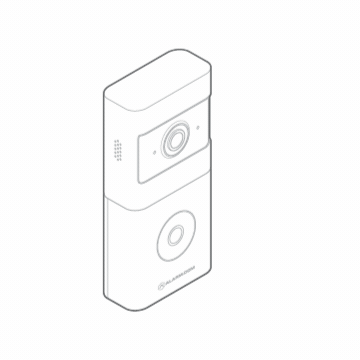
- Press the WPS button located on the side of the W115C-INTto enable WPS mode. The WPS LED will begin flashing rapidly.
- If the pairing is successful, the W115C-INTDevices LED will quickly blink 3 times, and the VDB780B LED will begin blinking red and then turn solid green.
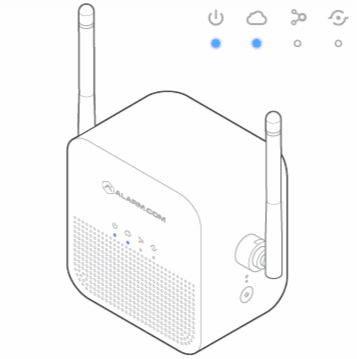
Enroll the Wireless Video Doorbell to the Account
- Add the Wireless Video Doorbell (VDB780B) to the account by selecting the account in MobileTech or by using a web browser and entering the following web address: www.alarm.com/addcamera.
- Select the VDB780B from the video device list or enter in its MAC address to begin adding the device. The MAC address can be located on the device, on the box, or on the reference card.
- Follow the on-screen instructions to finish adding the device.
Mount the Wireless Video Doorbell
Plan, Level, & Mark
- Identify a location on the side of your doorframe to mount your Wireless Video Doorbell (VDB780B). We recommend a position approximately 4 feet above the ground for an optimal field of view.
- Place the mount at your desired location.
- Use a level to ensure the mount is parallel with the ground.
- Use a pencil to mark the two holes of the mount.
Tip: If you have someone to help you with the setup, use the Mobile App or Customer Website to start a live stream. You can place the VDB780B over your planned mounting position to assess the field of view before you start drilling.

Drill
- Use a 1/4” drill bit to create appropriately sized holes for the supplied anchors at your marked locations.
- Insert the anchors.
Screw
- Place the mount over the two anchors.
- Use the supplied screws to secure the mount in place.
Attach the Wireless Video Doorbell to the Mount
- Align the prongs on the back of the Wireless Video Doorbell (VDB780B) with the 4 rectangular slots in the mount.
- Push the VDB780B into the slots and slide down, until the device clicks into place.
- Slide the latch on the bottom of the mount to secure the VDB780B in place.
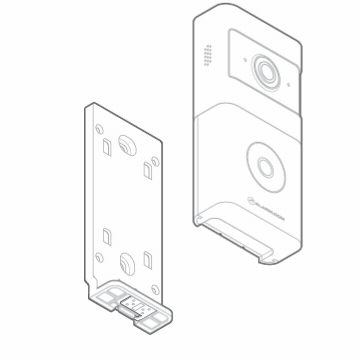
Confirm Battery Charge
- If the battery was not fully charged as part of the Power on the Wireless Video Doorbell section, please remove the VDB780B and follow the instructions in the Charging the Battery section.
Charging The Battery
Charging Requirements
- A 5V/1.5A USB wall charger
- The supplied charging cable
Charging Steps
A fully depleted battery will take approximately 7 hours to charge.
- Unlatch the bottom of the mount.
- Remove the VDB780B from the mount.
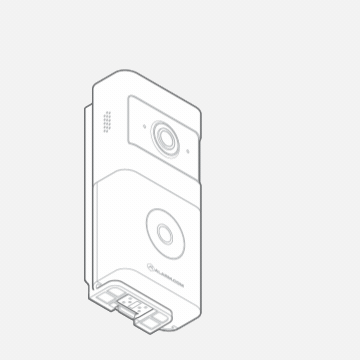
- Separate the battery pack from the VDB780B body.
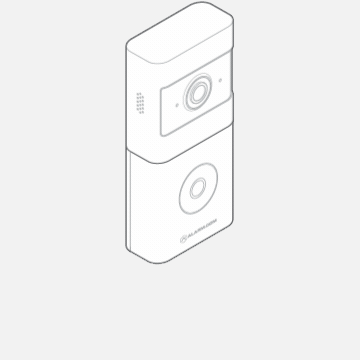
- Plug the supplied micro USB cable into the battery pack.
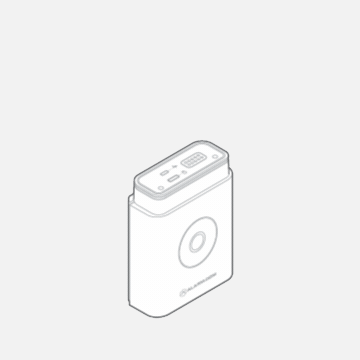
- Plug the USB end of the cable into a USB wall charger and insert the charger into an outlet.
- The charging LED, located on the top of the battery pack, will be solid orange while the device is charging. The charging LED will turn solid green when charging has completed.
LED Guide
Button light guide
Operational States
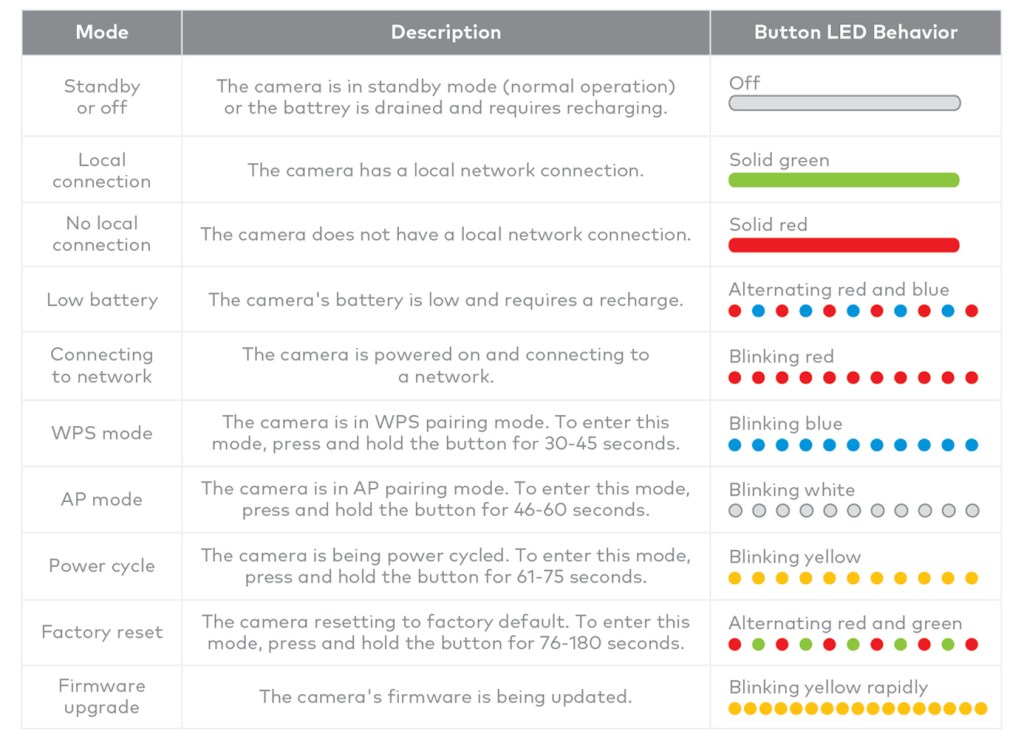
Charging States
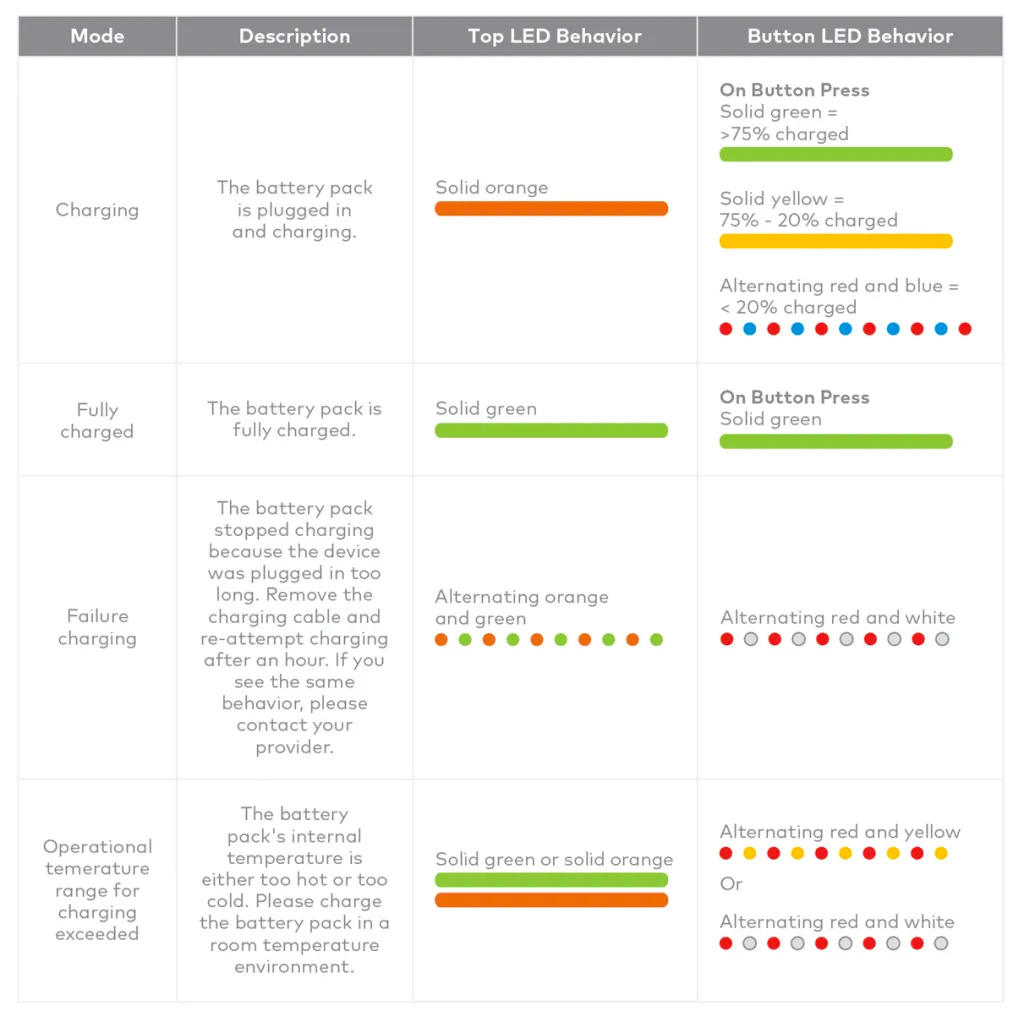
FCC Statement
This equipment has been tested and found to comply with the limits for a Class B digital device, pursuant to Part 15 of the FCC rules. These limits are designed to provide reasonable protection against harmful interference in a residential installation. This equipment generates, uses, and can radiate radio frequency energy and, if not installed and used in accordance with the instructions, may cause harmful interference to radio communications. However, there is no guarantee that interference will not occur in a particular installation. If this equipment does cause harmful interference to radio or television reception, which can be determined by turning the equipment off and on, the user is encouraged to try to correct the interference by one or more of the following measures:
- Reorient or relocate the receiving antenna
- Increase the separation between the equipment and receiver
- Connect the equipment into an outlet on a circuit different from that to which the receiver is connected
- Consult the dealer or an experienced radio/TV technician for help
FCC Caution: Any changes or modifications not expressly approved by the party responsible for compliance could void the user’s authority to operate this equipment. This device complies with Part 15 of the FCC Rules. Operation is subject to the following two conditions:
- This device may not cause harmful interference, and
- This device must accept any interference received, including interference that may cause undesired operation
This device and its antenna(s) must not be co-located or operating in conjunction with any other antenna or transmitter. For product available in the USA/Canada market, only channel 1-11 can be operated. Selection of other channels is not possible.
FCC Radiation Exposure Statement: This equipment complies with FCC radiation exposure limits set forth for an uncontrolled environment. This equipment should be installed and operated with minimum distance 20cm between the radiator & your body.
Copyright © 2000 - Alarm.com Incorporated. All rights reserved.
Alarm.com and the Alarm.com logo are registered trademarks of Alarm.com Incorporated.
Terms & Conditions | Privacy Policy







